LTE | Huawei B535 | How to lock your router to 4G
This article is for existing Telkom LTE customers who need to lock their router to G.
Follow the steps below to lock your Huawei B535 router to 4G:
Step 1: Ensure your router is connected to your Laptop or PC via ethernet cable (Yellow cable supplied with the router)
Step 2: Open your web browser (  or
or  or
or  )and type 192.168.8.1 in the search bar and press enter
)and type 192.168.8.1 in the search bar and press enter
Step 3: Log in using username: admin
password: admin
( this can be found on the bottom of the router)
Step 4: Once logged in, select Network settings, click Mobile network on the left and in the sub-menu, click on Mobile Network Searching.
Step 5: Change the preferred mode from auto to 4G Only
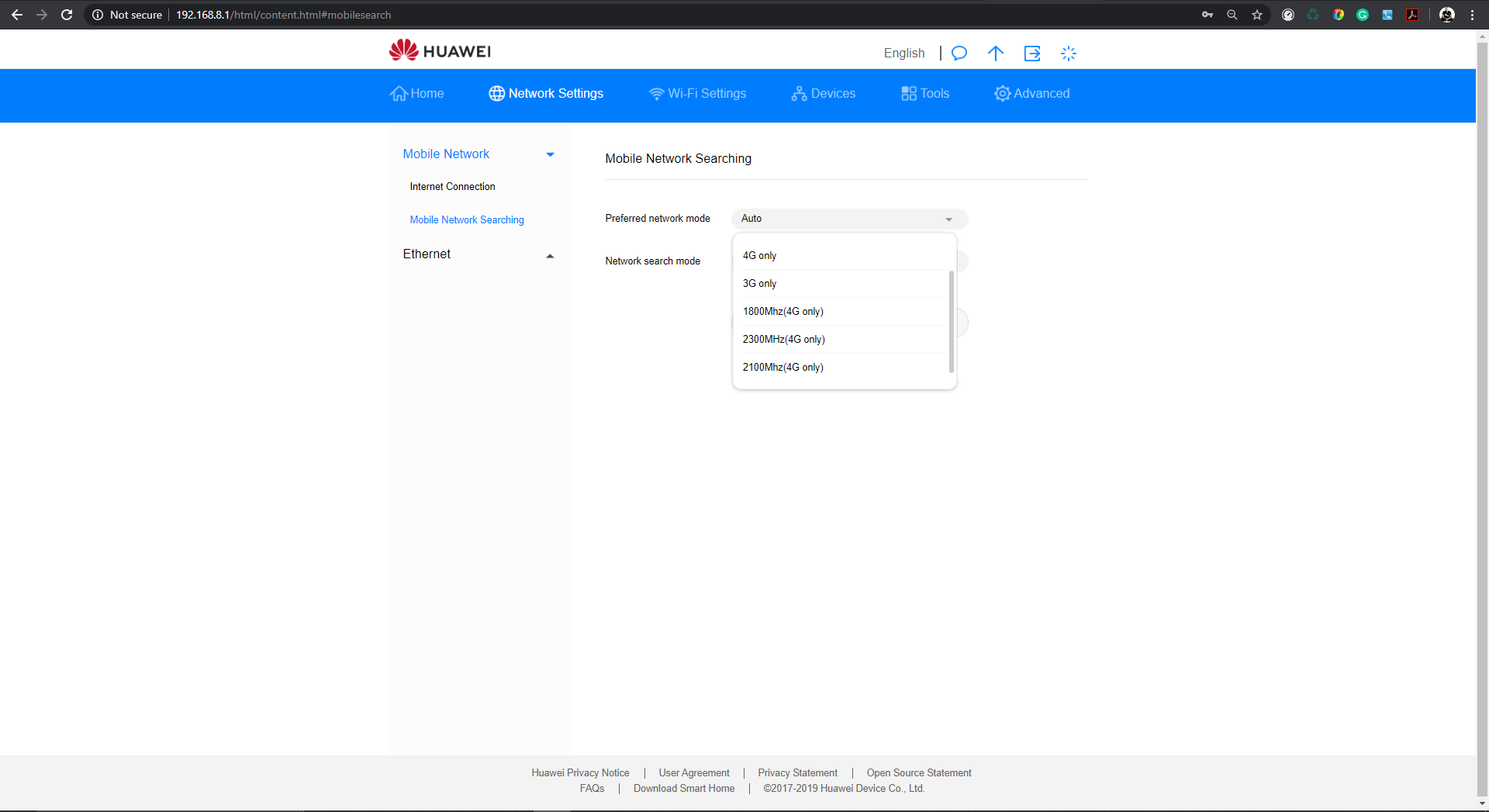
Step 6: Click apply, and your Router is now locked on 4G Only/LTE. Telkom uses the 1800mhz & 2100mhz frequencies, either of these can be selected, to achieve the best results.
To see full router specs visit https://www.uncappedlte.co.za/
Related Articles:
Related Articles
How To Set Up Your Telkom LTE Huawei E5577 Mifi Router
This article is for new Telkom LTE customers who have purchased the Huawei E5577 mifi portable router. Router overview Steps to setting up your Telkom LTE Huawei E5577 mifi router Step 1: Insert your SIM card and battery 1.1.1 Remove the back cover ...How To Reset Your Telkom Huawei E5577 Mifi Pocket Router
This article is for new Telkom LTE customers who would like to factory reset their Huawei E5577 portable router. A router reset will erase all of your customised settings. The router username and password will be reset to factory default values as ...How to set up your Telkom LTE Huawei B311B router
Steps to setting up your Telkom LTE Huawei B311B router Router overview Step 1: Attach the socket to the router The socket helps to keep the router upright to improve its Wi-Fi signal reception. Step 2: Make sure you insert the correct SIM card ...LTE | Huawei B315/B525 | How to lock your router to 4G
This article is for existing Telkom LTE customers who want to lock their router to 4G. Follow these steps to lock your Huawei B315/B525 router to 4G: Step 1. Ensure your router is connected to your Laptop or PC via Ethernet cable (Yellow cable ...Steps to reset your Telkom Huawei E5577 routers username and password
This article is for new Telkom LTE customers who would like to reset their Huawei E5577 username and password. Steps to reset your E5577 router login and password Step 1: To login to the Huawei E5577 router, ensure that you are connected to the ...