How To Search For And Download Call Recording Files On Yeastar P-Series Cloud PBX
This guide helps Yeastar P-Series Cloud PBX users search for and download call recordings.
Search Call Recordings
- Log In
Access the PBX web portal and go to Reports and Recordings > Recording Files. - Set Search Criteria
You can search recordings by time, caller number, callee number, or call ID:
- Time: Select the start and end dates. To specify a time period, click Select Time.
- Call From: Enter the caller's number or name.
- Call To: Enter the caller's number or name.
- ID: Enter the unique call ID for the recording.
3. The search results will be displayed in the list.
Download Call Recording Files
1. Log In
Access the PBX web portal and go to Reports and Recordings > Recording Files.2. (Optional) Set FiltersUse the search criteria to find the desired recordings.3. Download
You can download the recording files to your local computer or upload them to an external server (FTP, SFTP, Amazon S3, or Google Cloud Storage).
Downloading a single call recording file:
Click the 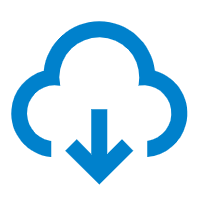 icon beside the call recording file.
icon beside the call recording file.
Downloading multiple call recording files:
Select the checkboxes of the call recording files that you want to download, then click Download Recordings.
Related Articles
How To Schedule Call Reports On Yeastar P-Series Cloud PBX
This guide is for Yeastar P-Series Cloud PBX users who want to schedule call reports to be automatically emailed to recipients at a set time. A scheduled call report provides a visual summary of call statistics for selected objects over a chosen time ...How To Access And View Call Reports On Yeastar P-Series Cloud PBX
This article is for Yeastar P-Series PBX users who need to access and view reports, and it explains the different categories of call reports. The Yeastar P-Series PBX call activity report provides granular insights into the hourly, daily, and monthly ...How To Create Call Reports On Yeastar P-Series Cloud PBX
This guide helps Yeastar P-Series PBX users create visual call reports to analyse call data easily. Log In: Access the PBX web portal and go to Reports and Recordings > Call Reports. Choose Report Type: From the Report Type dropdown menu, select the ...Yeastar P-Series Cloud Edition PBX Wallboard: An Overview
This article outlines the features of the Yeastar P-Series Cloud Edition PBX Wallboard and the call metrics it displays. The Wallboard offers a clear and straightforward way to view real-time information related to queues. Capabilities of the Yeastar ...How To Integrate Yeastar P-Series Cloud Edition PBX With Microsoft Teams
This guide explains how Yeastar P-Series Cloud Edition PBX users can integrate their system with Microsoft Teams. To set up the integration, each user must install the Yeastar Linkus for Teams add-on on their Teams client. Once installed, users can ...